Portal Page Layout
The pages on the EOSIO Developer Portal are designed to reflect a 3-panel layout design to improve content readability and overall portal usability. An example portal page renders as shown below:
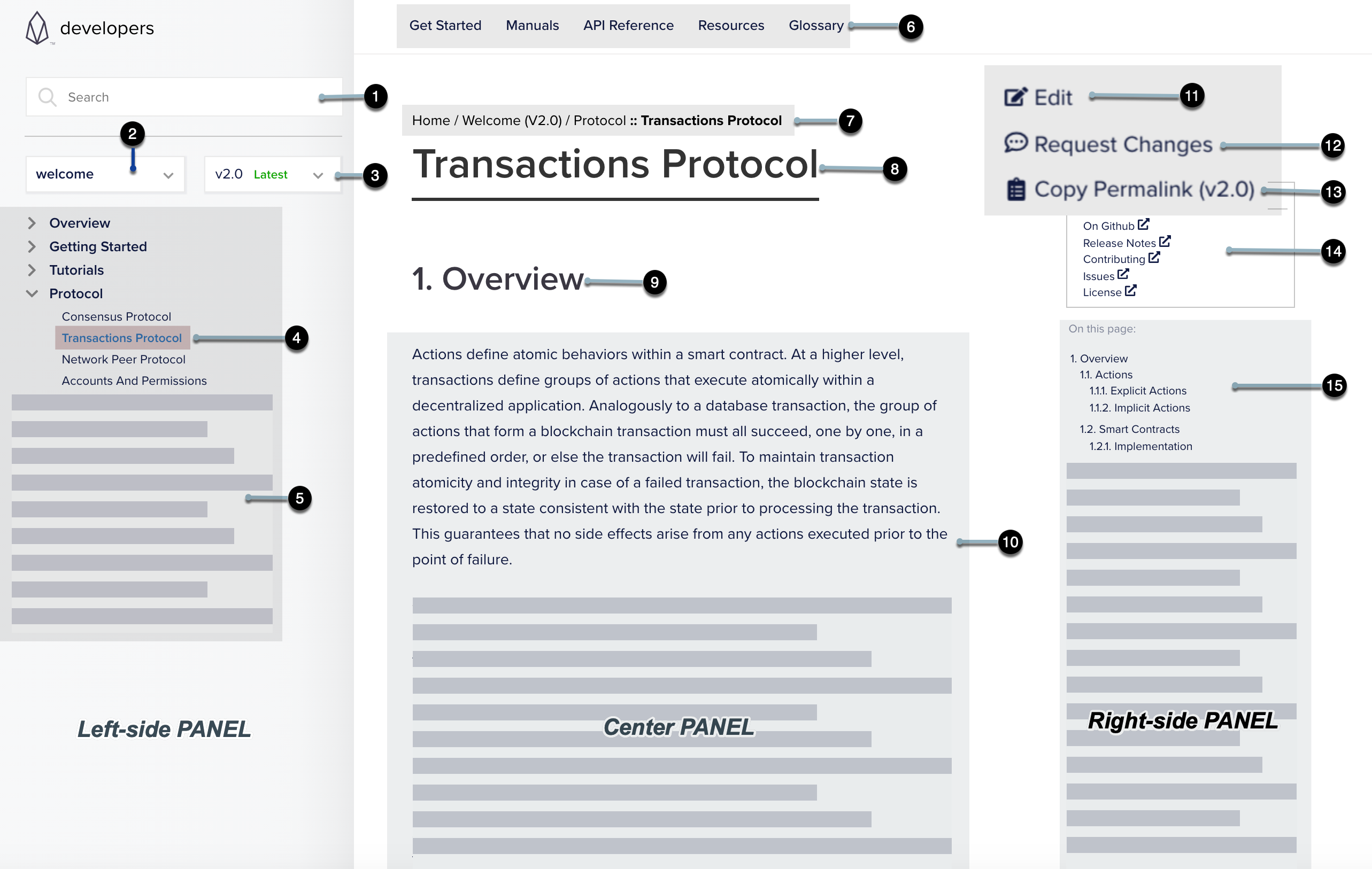 Fig 1. A standard 3-panel layout
Fig 1. A standard 3-panel layout
To get familiar with the 3-panel layout of a portal page, see the descriptions below that are mapped to the numbered labels in Fig 1. A standard 3-panel layout.
Left-side Panel
The left-side panel occupies the vertical area at the left of a given page that includes the following UI elements:
- (1) Search Field: A global search field with typo-tolerance support. See Portal Search for more details.
- (2) Repository Selector: A dropdown to select repo-based documentation.
- (3) Repository Version Selector: A drop-down to select version-specific documentation.
- (4) Current Page: The current page displayed in the center panel.
- (5) Content Navigation Pane: A navigation pane to access all the documentation topics in the selected repository.
Center Panel
The center panel occupies the center area of a given page that includes the following UI elements:
- (6) Top-level navigation: A static navigation bar available on all pages of the portal that contains the core content categories.
- (7) Breadcrumb navigation: A page trail to indicate the current location and to trace your way back.
- (8) Current page title: The main title of the current page displayed
- (9) Current page subtitle: The subtitle of the current page displayed
- (10) Content display area: The consumable documentation content
Right-side Panel
The right-side panel occupies the vertical area at the right of a given page that includes the following UI elements:
- (11) Edit: Submit a Pull Request (PR) to the selected Github repository
- (12) Request Changes: File a new issue in the selected Github repository
- (13) Copy Permalink: The permanent URL to the current portal page that will not expire. You can use this link to share with others or bookmark it for later reference.
- (14) Github Links: Links to resources in Github related to the selected repository
- (15) On-page navigation: A secondary navigation panel to navigate through the other sections of the (4) Current Page.
Responsive Design
To build a great user experience on tablets, mobile devices, and desktops, we have implemented a responsive design layout. Responsive design optimizes the portal pages to adapt to any screen size irrespective of the device. This modern web design feature does not compromise on readability and provides seamless reading experience on a variety of devices.
For example, in the below screen, you can see responsive design in action on one of the portal pages. In the mobile-view menu, the portal retains all the navigation pane topics including the repository and version selector drop-down boxes.
 Fig 2. Responsive design in action
Fig 2. Responsive design in action
Content and Site Navigation
Home Page
The Home page of the EOSIO Developer Portal is refactored into logical groupings around topics such as getting started, learning about the EOSIO stack, API reference, and helpful developer resources. Below is a screenshot of the Home page:
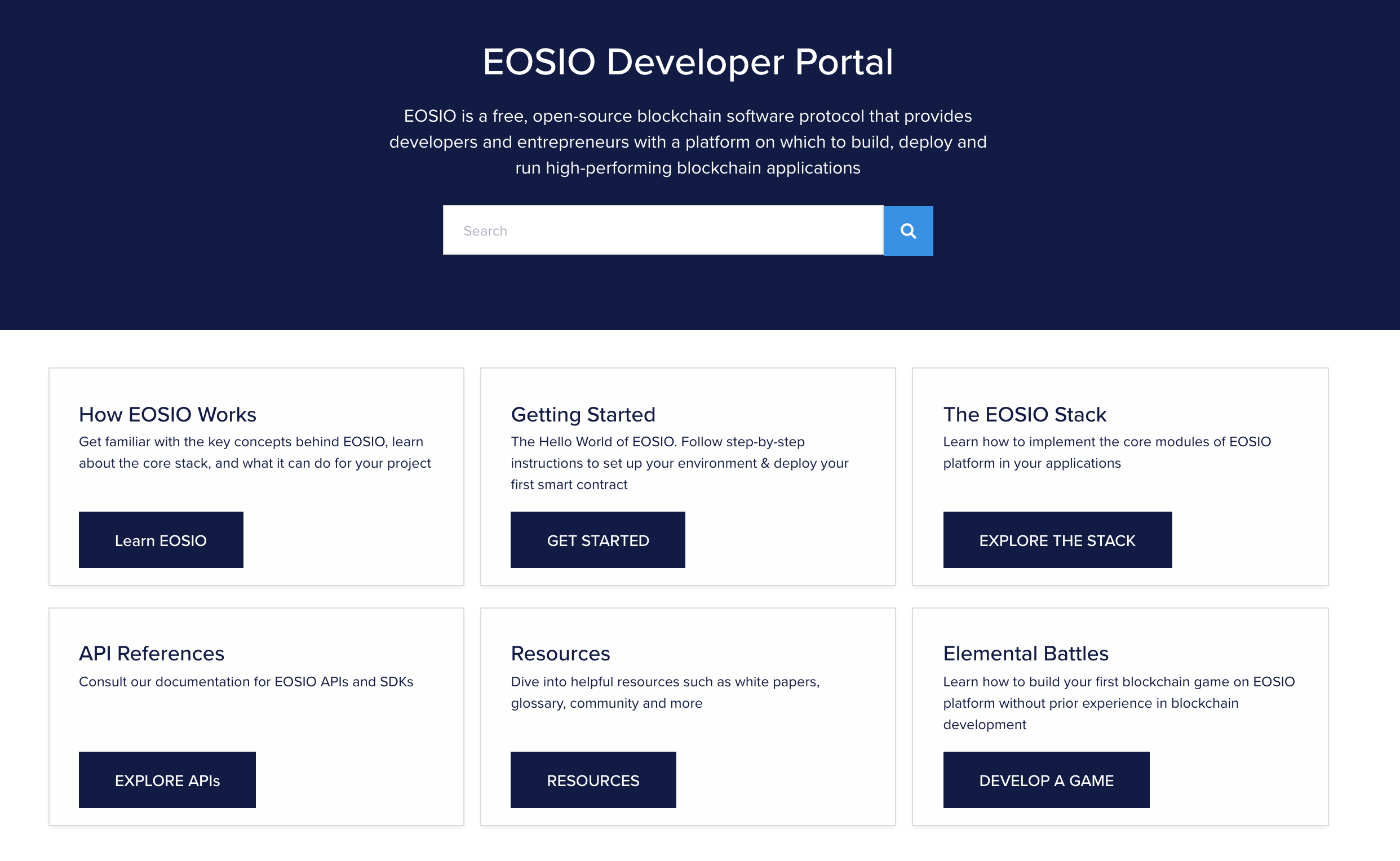 Fig 3. The Home page of the EOSIO Developer Portal
Fig 3. The Home page of the EOSIO Developer Portal
Repo-based Content Switching
The Developer Portal processes multiple source repositories in Github and produces documentation content. The Repository selector (See (2) in Fig 1. A standard 3-panel layout) on the left-side panel of a portal page allows convenient access to repo-based documentation.
Switch Repo-based Content Repositories
To switch between content repositories:
- On a given page, click the repository selector dropdown.
- Select a repository from the list.
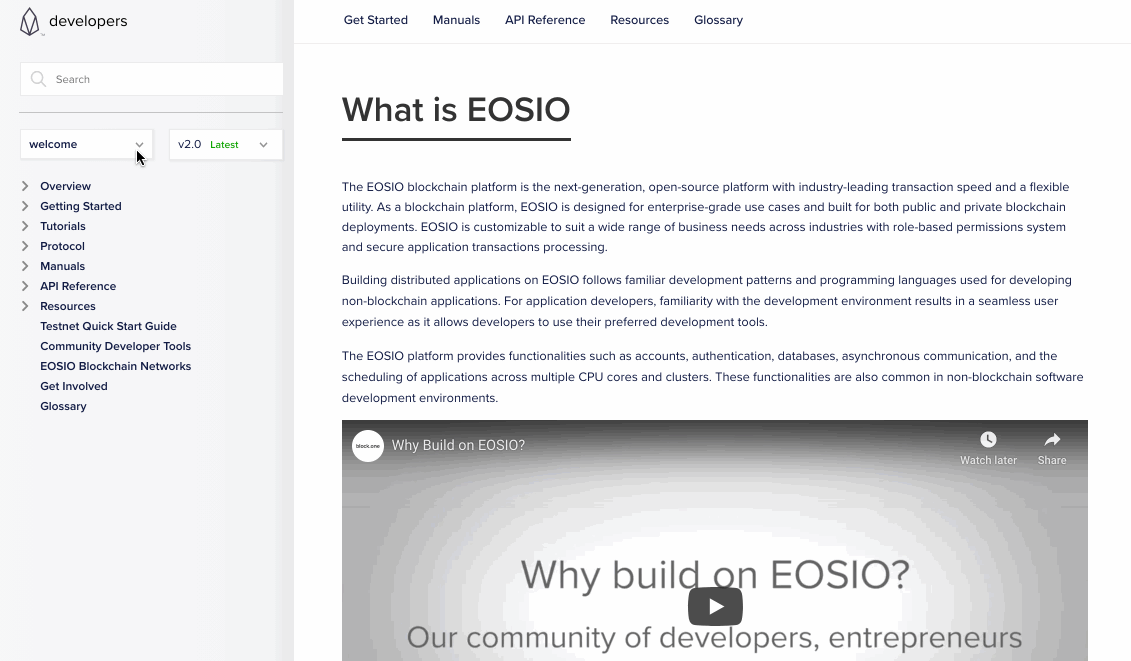 Fig 4. Switching between content repositories in action
Fig 4. Switching between content repositories in action
Switch Repo-based Content Versions
To select a repository version:
- On a given page, click on the repository version selector dropdown.
- Select an available version of the repository.
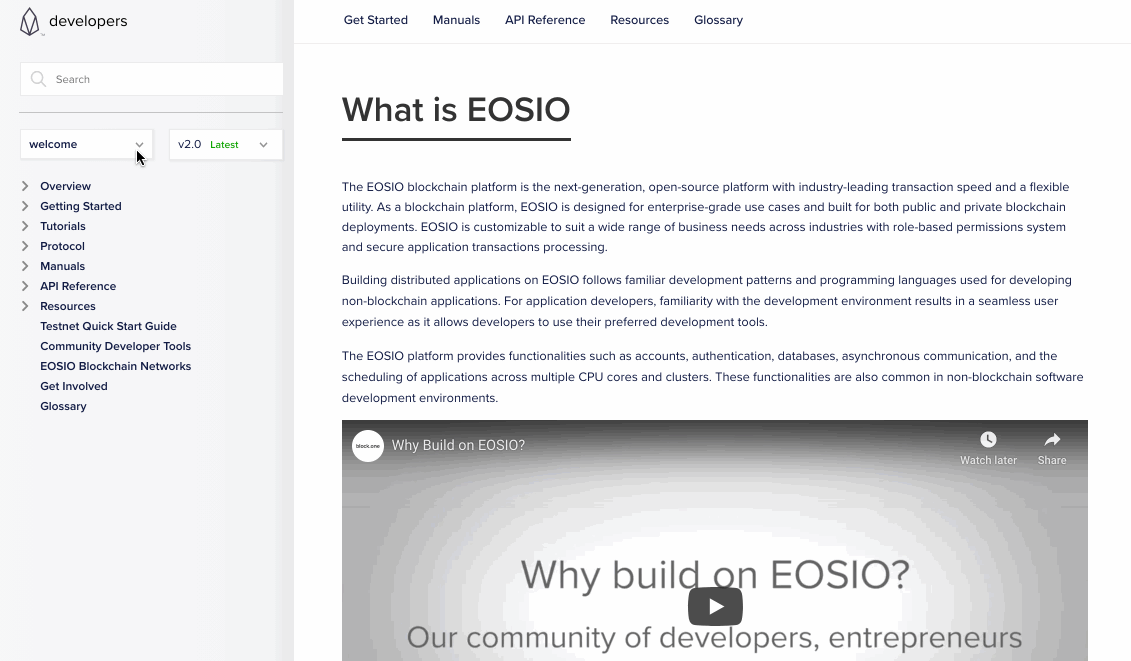 Fig 5. Switching repo-based content versionsn in action
Fig 5. Switching repo-based content versionsn in action
Portal Search
The EOSIO Developer Portal integrates the Algolia DocSearch application into the search feature, which provides a professional search experience with highly relevant search results. An example search result from the Developers Portal is shown in the below screenshot:
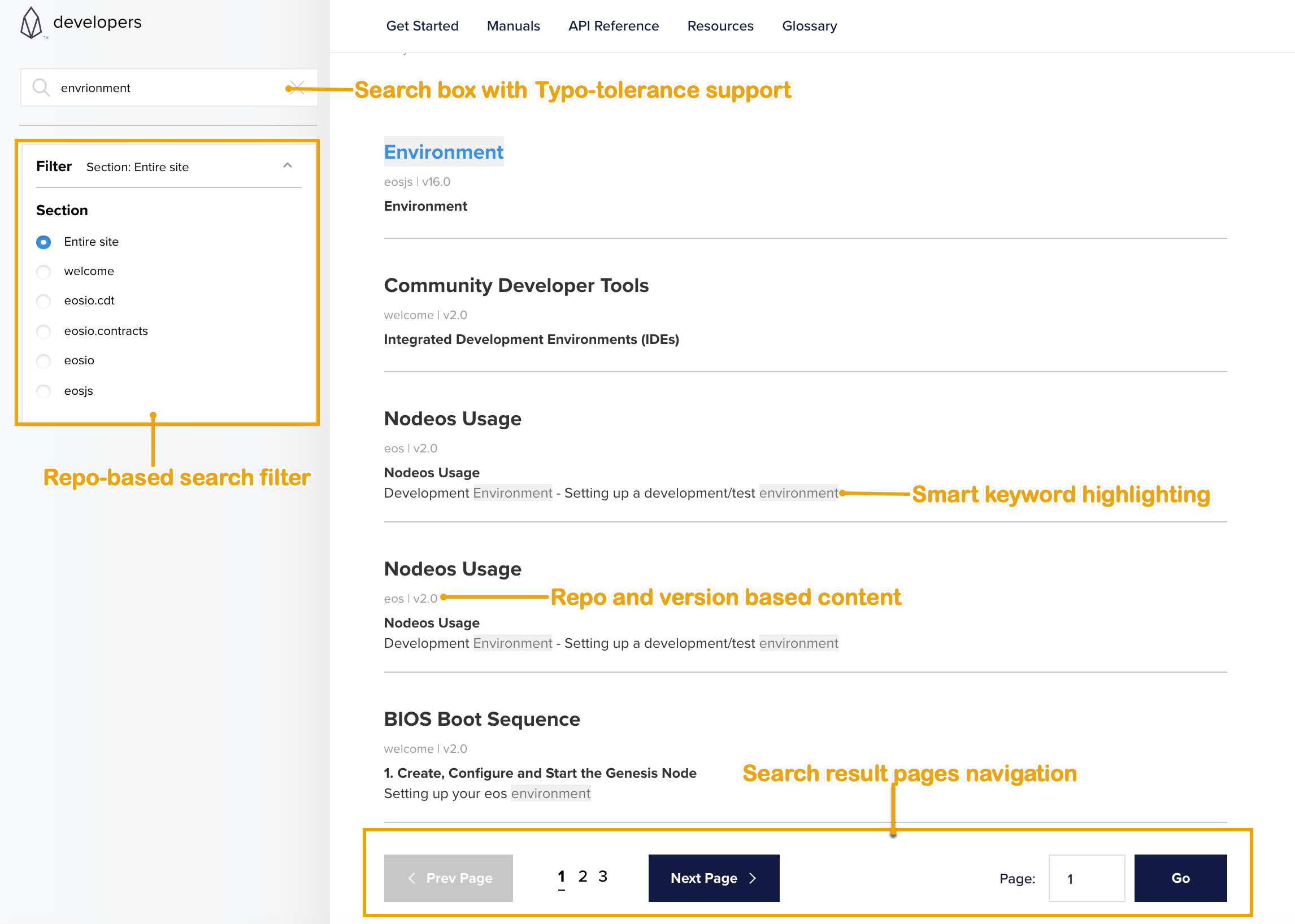 Fig 6. Sample search result page
Fig 6. Sample search result page